Ever wondered about common terms, your colleagues discussing terms like issues, tickets, issue types. You can read more about them here in this blog below. All captured at one place to keep it simple.
Table of Contents
What is an issue in JIRA?
Different organizations use JIRA to track various types of issues, which can represent anything from a software bug, to a project task, or a leave request form.
Issues are the building blocks of any JIRA project. An issue could represent a story, a bug, a task, or another issue type in your project.
How to create an issue in JIRA
Let’s see step by step how an issue is created in Atlassian JIRA.
- Click Create at the top of the screen to open the Create Issue dialog box.
- Select the relevant Project and Issue Type in the Create Issue dialog box.
- Type a Summary for the issue and complete any appropriate fields (required fields are marked by an asterisk)
Note: Make sure you check they’re all correct before creating the next issue.
When you are satisfied with the content of your issue, click the Create button.
What are the color indicators in JIRA and mention their significance?
There are three colour (Blue, Orange & Green) indicators in JIRA. Issue tracking becomes easy with different
Blue Colour – Blue colour denotes Original Estimate i.e., the estimated time to resolve an issue
Orange Colour – Orange colour denotes remaining e
Green Colour – Green colour denotes time spent or logged i.e., the total time spent to resolve the issue
What elements are included under the change history for any particular issue?
Change history for any particular issue includes the following
- Creation and deletion of a comment
- Creation and deletion of an issue link
- Deletion of work log
- Attachment of a file
- Issue field changes
How to view change history for any issue in JIRA?
The change history for any issue can be viewed in JIRA by following steps:
- Open any issue.
- Click on ‘History’ tab present in the ‘Activity’ section.
How an issue can be shared in JIRA with other users?
There is a share option available on the issue description page in JIRA. An issue can be shared with other users using this share option. Once a share option is clicked, it will ask you to provide “Username or Email” and “Note”
Why an issue is labeled in JIRA?
Labelling an issue in JIRA allows you to find which category an issue belongs to. Issues can be easily searched with the help of labels. Labels can be initially set at the time of creating the issue. It can also be modified if required.
How is an issue linked in JIRA?
Linking means establishing the relationship between the two. In JIRA, an issue can be linked with other issues on either the same or different JIRA servers.
An issue can be linked with other issues as follows:
- An issue may relate to another issue
- An issue may duplicate another issue
- An issue may block another issue
What is the use of Move Issue wizard in JIRA?
Move Issue wizard enables you to specify another project in your JIRA instance. The Move Issue wizard permits you to change certain attributes of the issue such as Issue Type, Issue Status, and Custom Fields.
Issue Type: If your issue is a custom issue type that does not exist in your target project, you must choose a new issue type.
Issue Status: If you have assigned a custom status to your issue, and it does not exist in your target project, you must select a new issue status for your issue.
Custom Fields: If you have defined required custom fields for your issue that does not exist in your target project, you must set values for them.
How to schedule an issue in JIRA?
To schedule an issue, populate its Due date field. This can be done either when creating an issue, or at a later stage by editing the issue. Only users with the schedule issues permission can populate the Due date field.
How project details are listed in JIRA?
All the projects have some attributes that are displayed under the project summary section.
The list of attributes in JIRA is
- Nature of the project
- Keys for the project
- Components
- Version
This will be the end of this blog here but a followed up piece with details on topics like

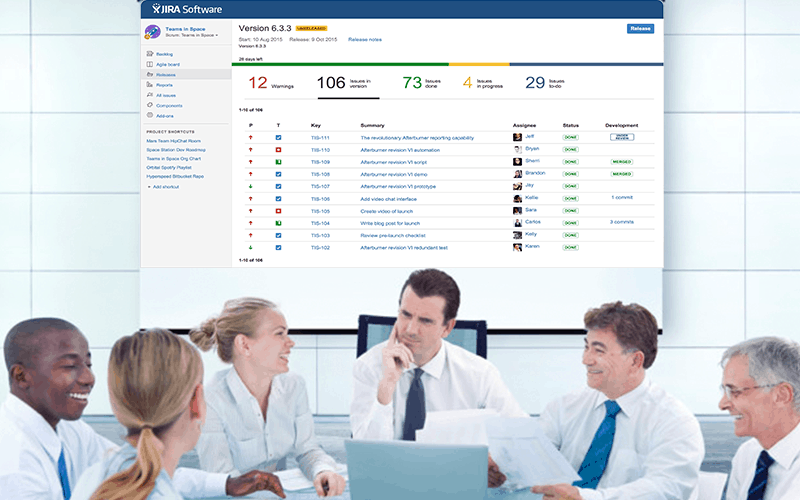
















Roseanna
June 10, 2020 at 4:48 am
This is really interesting, You’re a very skilled blogger.
I have joined your feed and look ahead to searching for more of your excellent post.
Emery
June 5, 2020 at 2:25 am
Fantastic website. A lot of useful information here. I’m sending it to some buddies and additionally sharing it in my circle. And of course, thank you on your sweat!
Elvia
December 15, 2019 at 8:15 am
I really like looking through a post that can make men and women think.
Also, many thanks for permitting me to comment!
Regan
April 3, 2019 at 2:27 am
Love the entire blog and its design.
Alexa
March 22, 2019 at 9:13 pm
When someone writes a piece of writing he/she retains the image of a user in his/her mind that how a user can know it. Therefore that’s why this piece of writing is amazing. Thanks!